Add Microsoft 365 Email to Mobile Device (Android)
Add your Microsoft 365 email account to Outlook for Android. You can send and receive email from your phone when you're on the go.
Required: Before continuing, make sure you have the Outlook app. To download Outlook, use your phone's camera to scan this QR code.
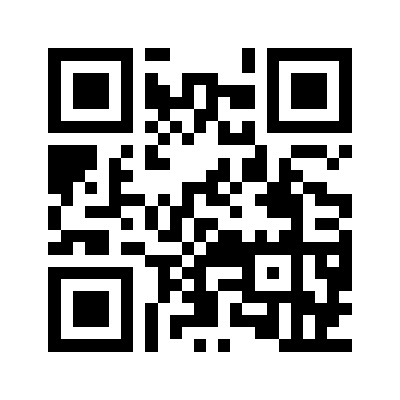
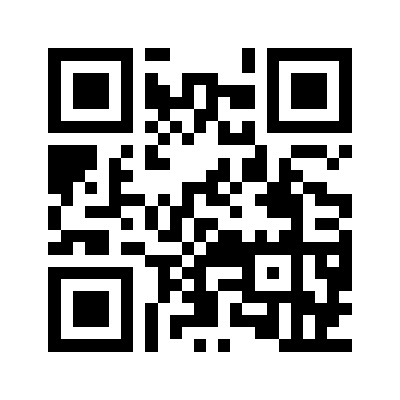
- Open Outlook.

- Tap
 the account menu, and then
the account menu, and then  Settings. If you're a new user, tap ADD ACCOUNT and skip to step 4.
Settings. If you're a new user, tap ADD ACCOUNT and skip to step 4. - Tap ADD MAIL ACCOUNT, and then Add an email account.

- Enter your Microsoft 365 email address, and then tap Continue.
- You might get an Accounts found page. If the email address that you're setting up is listed, tap the checkbox next to it, and then Continue. Otherwise, tap SKIP THESE ACCOUNTS.
- Enter your Microsoft 365 password, and then tap Sign In. You might need to choose your account type as Work or School, not Personal, to continue.

- If your admin enabled multi-factor authentication (MFA), verify your account or set up the Authenticator app.
- If this is your first email account on Outlook for Android, you'll be asked if you want to add another account. Tap MAYBE LATER to go to your Outlook inbox. If this isn't your first account, you'll be taken back to the settings page.

Your Microsoft 365 email is now on your Outlook for Android, and you are ready to go!
